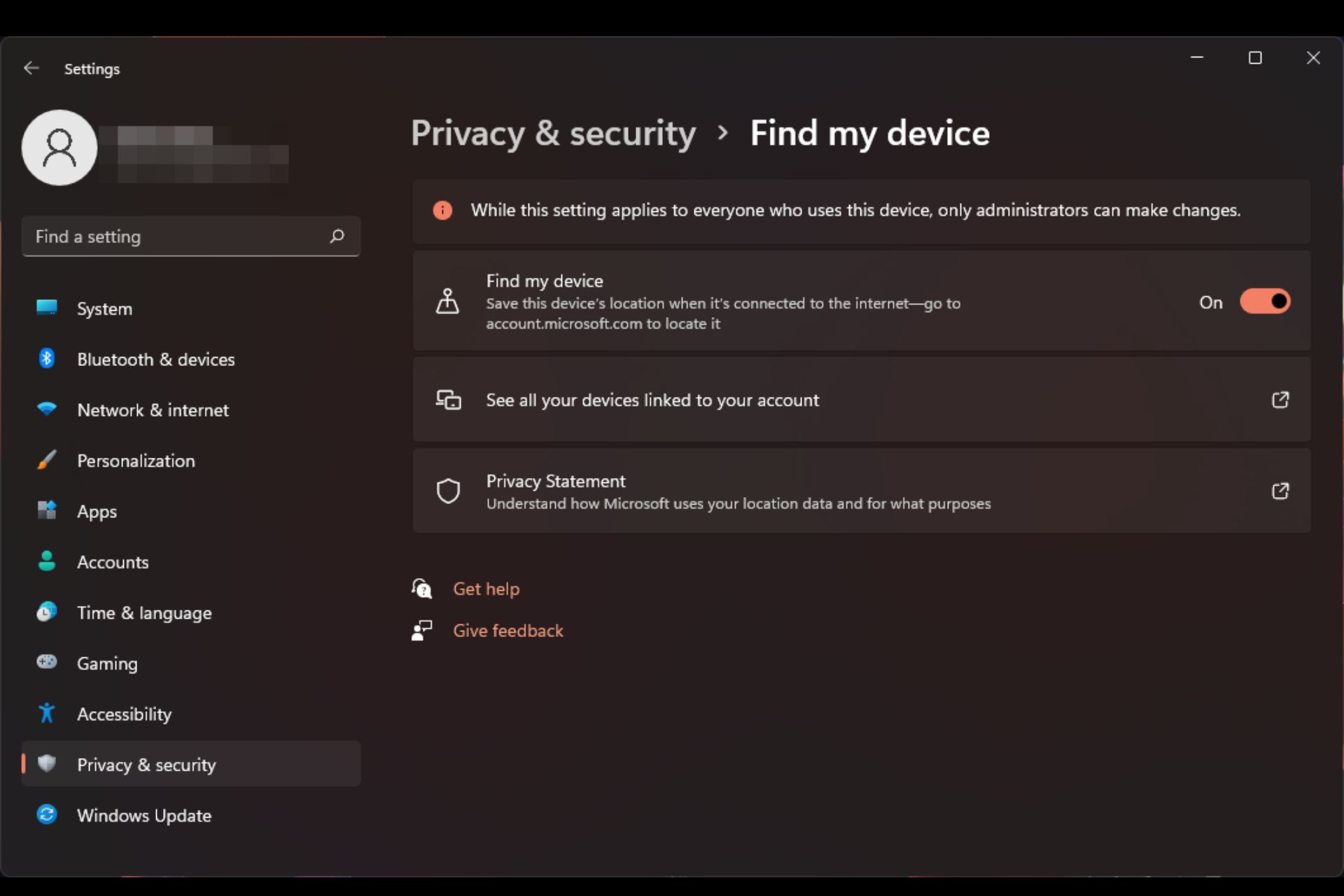Lost your device? Find it fast with this trick
- Find My Device in Windows 11 is one of the lesser-known new security features that can help you track down a lost device.
- To take advantage of this tool, you need to turn on your location settings and be signed in with a Microsoft account.
- Keep reading to find out how to enable this feature and use it to locate your misplaced devices.
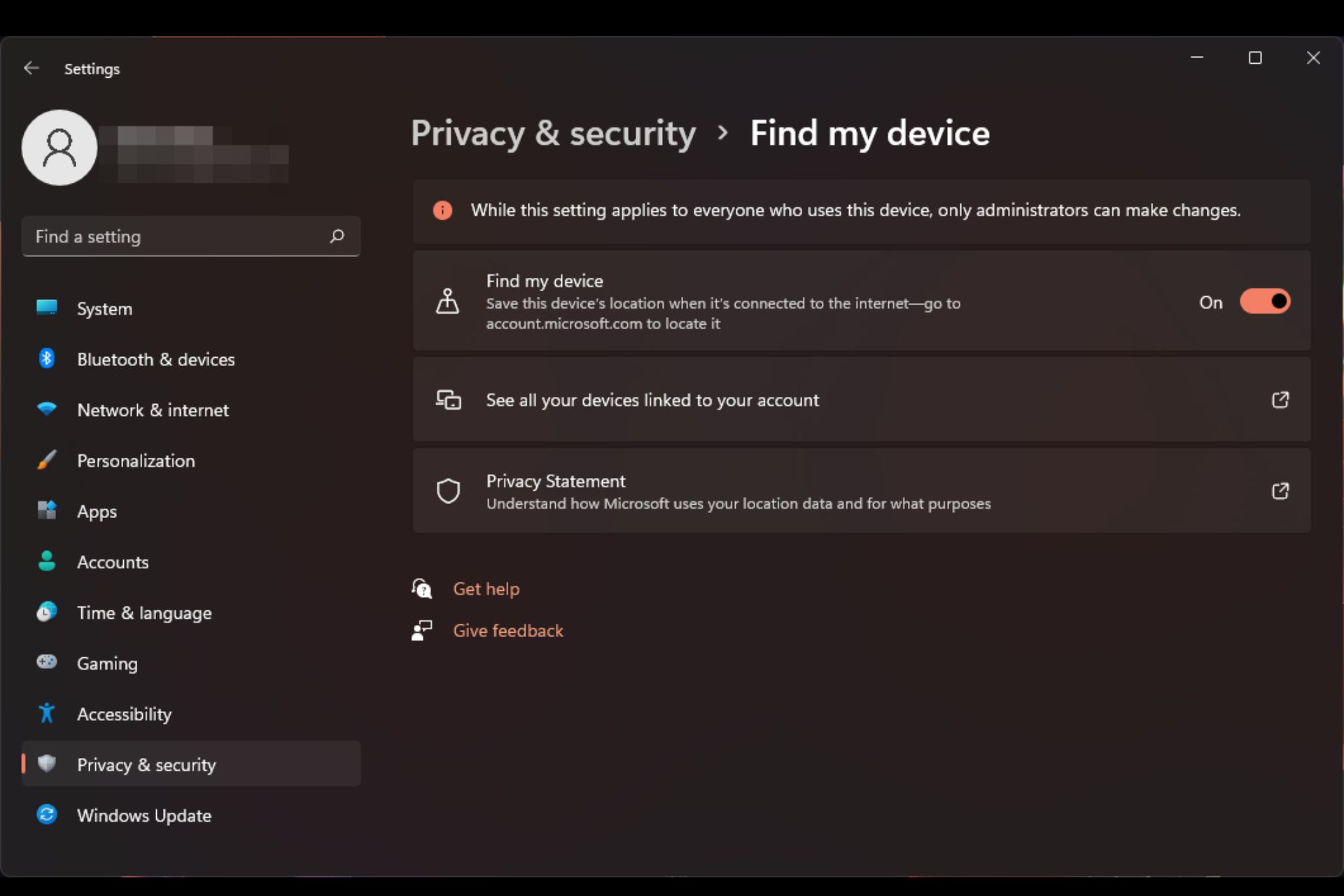
Many times, the mere thought of handing over your personal information to a stranger can make you worry even more. If that’s happened to you before, then there’s good news for you today. Microsoft offers a device tracking service at no cost.
It, however, doesn’t work automatically, so here is a guide to show you how a click of a button can keep you in the know of where your device is at at all times.
How does Find My Device work?
Find My Device is a built-in Windows tool that lets you track your device and help you find it if it’s lost. It can also help you get back into your computer and remotely wipe your data from the device. With the help of GPS tracking, it can determine your device’s location.
It checks in with Microsoft and starts looking for any devices connected to your Microsoft account. Once you select the lost device, it then downloads the latest data from Microsoft’s servers.
This includes a map view that shows the location of your device, along with other information such as the device name, device ID, and the battery level. Here, you can choose to lock it to prevent unauthorized access.
How do I enable Find My Device on Windows 11?
- Hit the Windows key and click on Settings.
- Select Privacy & security on the left pane, then click on Find my device.
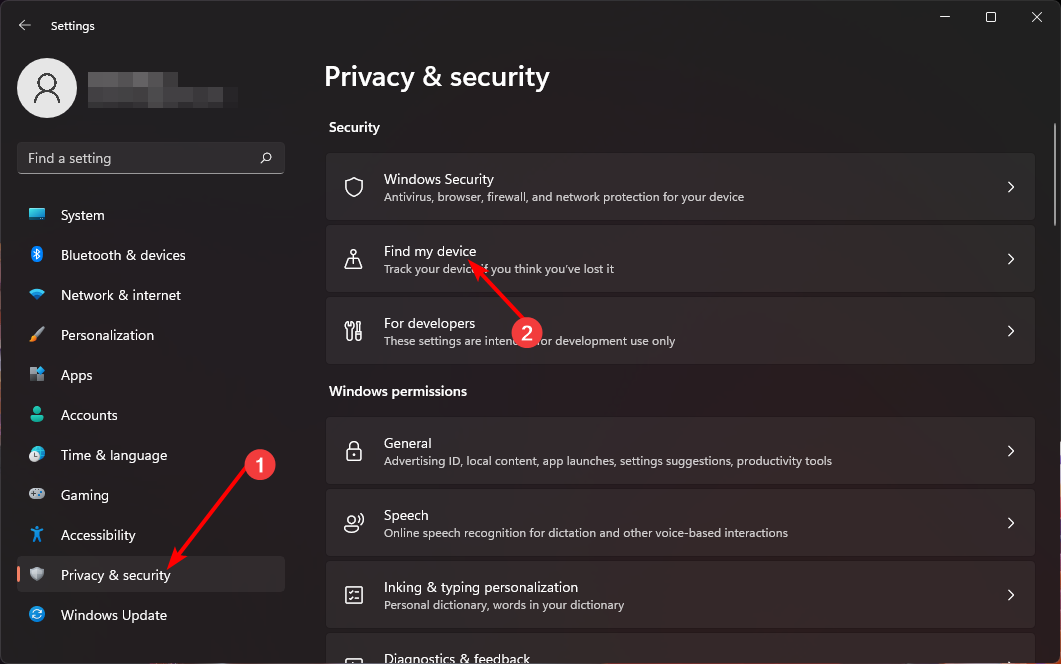
- Toggle on the Find my device option.
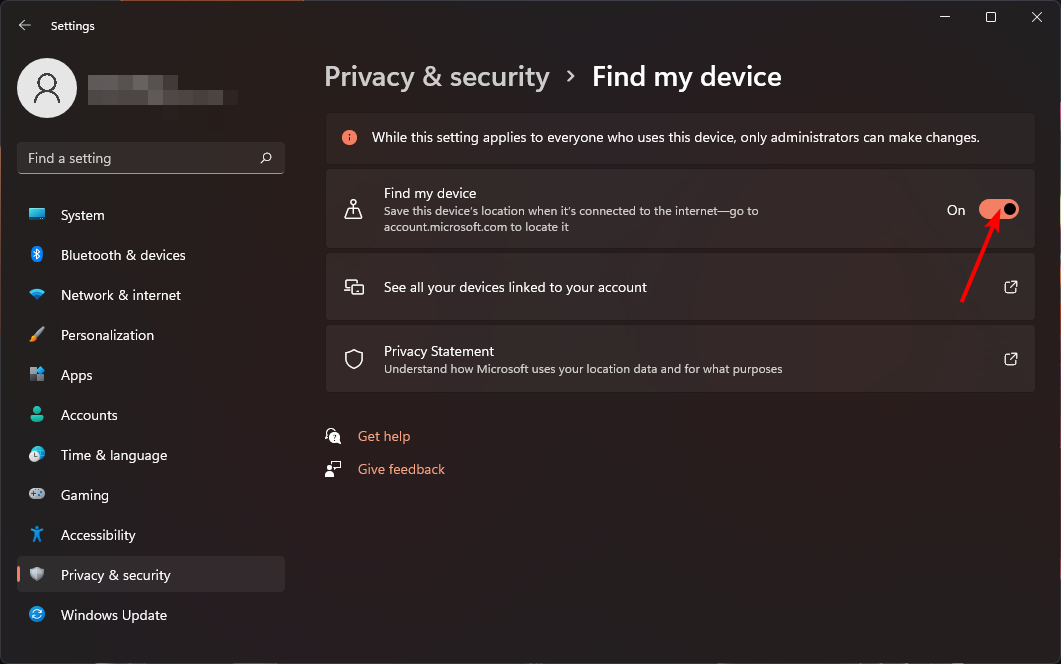
How do I turn off Find My Device in Windows 11?
Simply reverse-engineer the above steps and toggle off the Find My Device option.
How do I use Find My Device to track or lock a lost Windows device?
Before you can use Find My Device, you’ll need to make sure your device meets the following requirements:
- Your PC must have a working Internet connection through Wi-Fi or a cellular network.
- Ensure you’re signed into an administrator account. You’ll need this to manage your devices.
- You must be signed in with the same Microsoft account you used to set up your device and ensure it’s not a work/school account.
- Use a supported web browser.
Once you’ve met these requirements, proceed with the following:
- Hit the Windows key and click on Settings.
- Select Privacy & security>App permissions>Location.
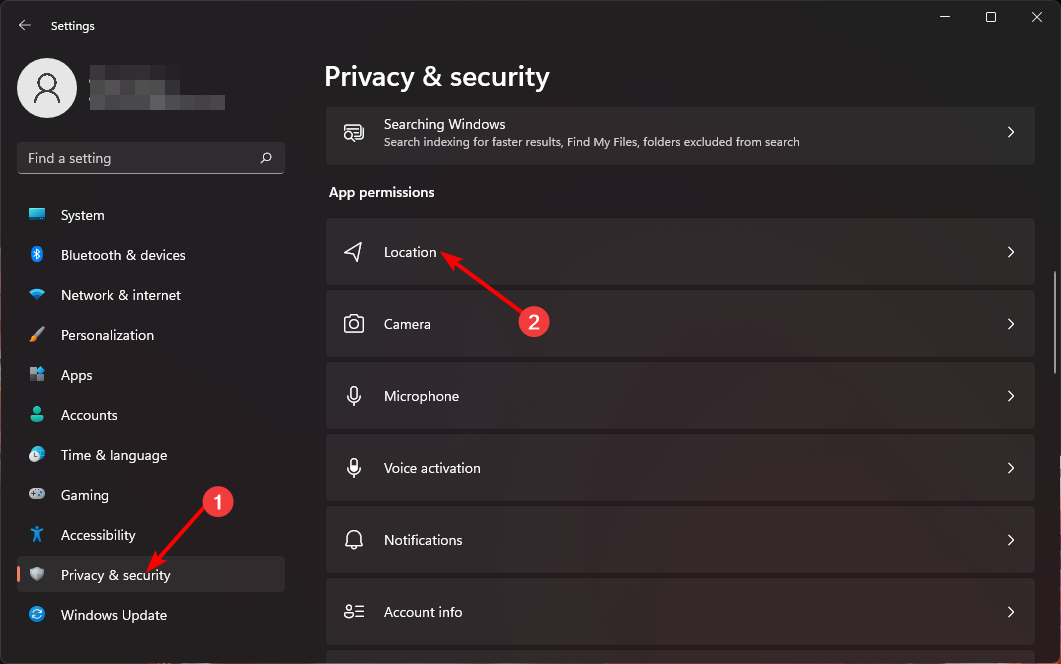
- Toggle on Location services and Let apps access your location options.
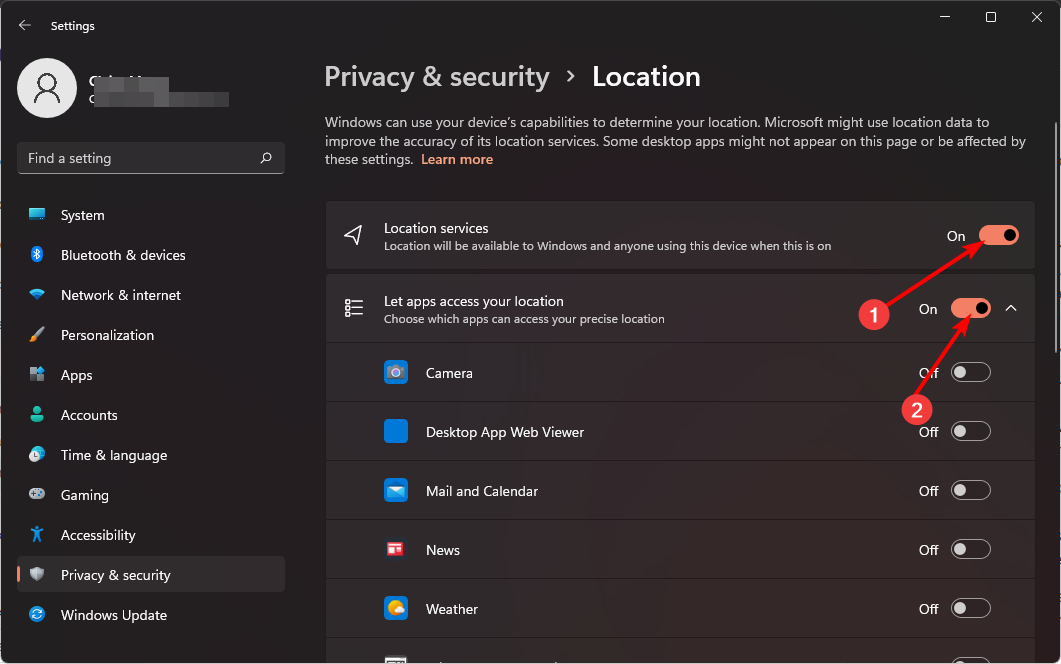
- Navigate to your browser and sign in to your Microsoft account.
- Click on the Find my device option.
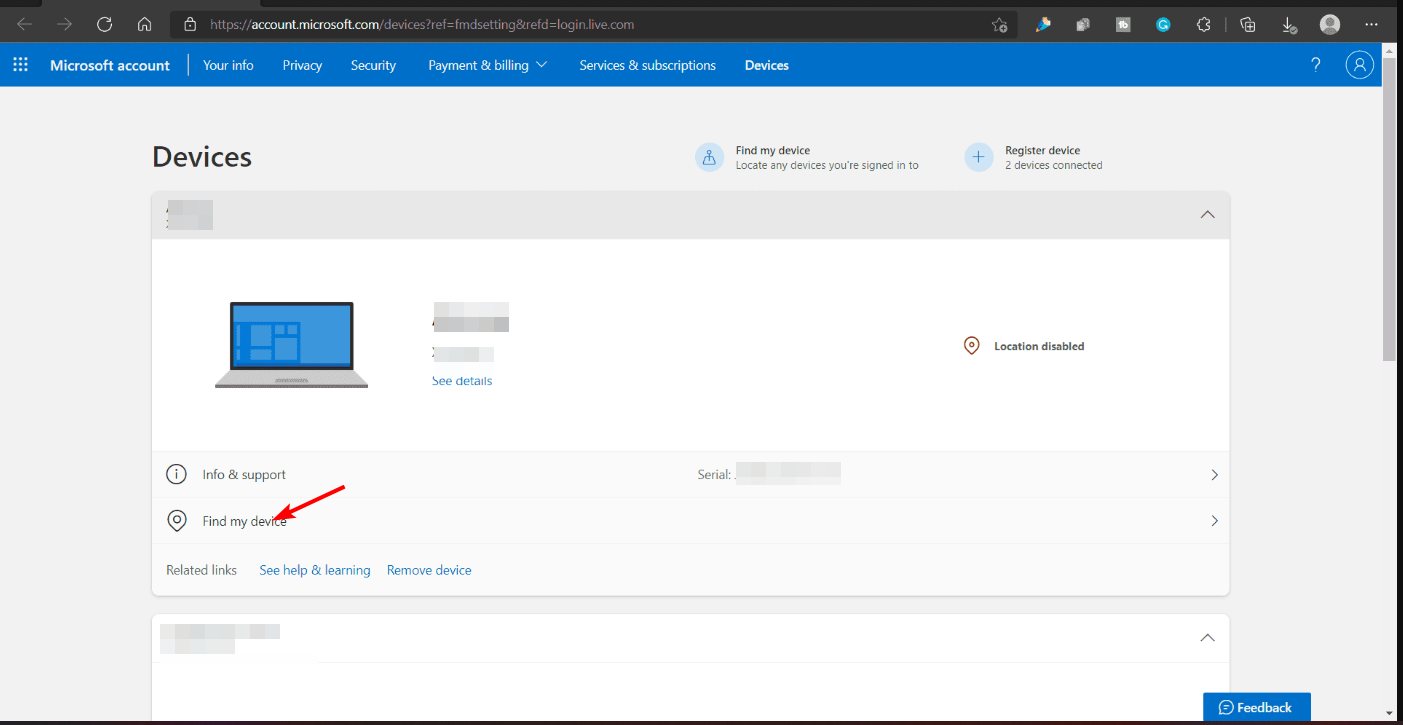
- Select the device you want to track, and then hit Find. A map showing an approximate device location will appear.
- From here, you can Lock it and leave an additional message with instructions on what someone should do if they find your lost device.
Supported Devices & Operating Systems
- Windows 10 and Windows 11
- Works on any Windows device
And there you have it. Quick and easy instructions for locating your lost laptop. If you’re a forgetful individual who never wants to worry about someone finding your device, Find My Device is an incredibly useful security setting that you should definitely turn on.
That being said, some users find Windows features too basic and prefer more advanced tracker tools to find lost devices. Whatever your choice, the end goal is to secure your privacy and hopefully recover your device.
Have you used the Find My Device feature before? How accurate was it, and would you recommend it to other users? Let us know in the comment section below.
Start a conversation